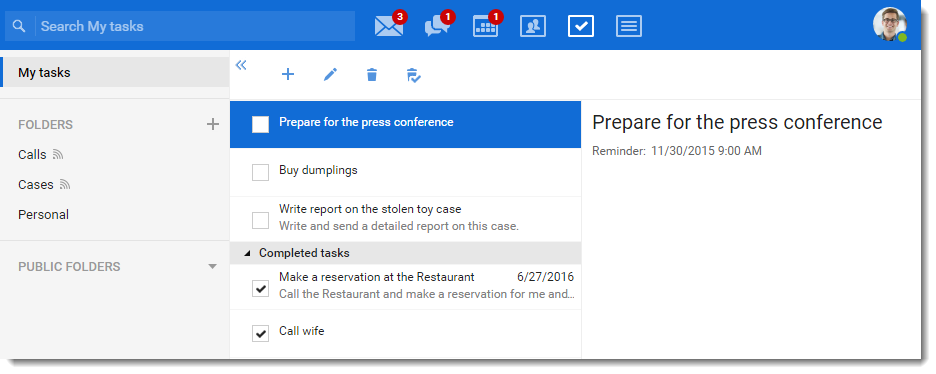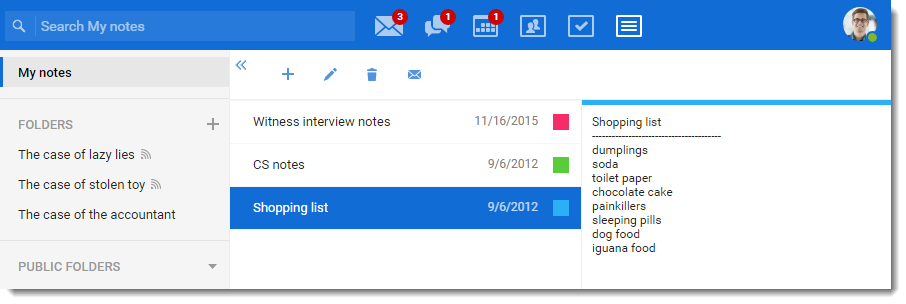In Kerio Connect Client you can manage emails, chat messages, calendars, contacts, tasks, and notes.
Kerio Connect Client is available as:
- Web application
- Desktop application for Windows and Mac. For more information refer to Kerio Connect Client for Windows and Mac.
The following sections guide you through all the application's features.
You can also read more articles about Kerio Connect Client in the Kerio Connect Client category or watch the Working with Kerio Connect Client video.
Emails
In the Email section of Kerio Connect Client you can:
- Send and receive messages. For more information refer to Sending emails in Kerio Connect Client.
- Use fulltext search — Just type a name, word, or phrase and search through messages, email addresses, subjects, and so on.
- Receive less spam — Create your own list of frequent senders (a whitelist), and Kerio Connect Client will never mark messages from those addresses as spam. For more information refer to Spam settings in Kerio Connect Client.
- Add attachments easily — Just drag and drop attachments into the composer window.
- Get automatic email address suggestions.
- Save drafts automatically — Start a message, switch to another folder, and come back to finish the message.
- Customize your out of office message. For more information refer to Configuring the Out of Office message.
- Create filters to sort your messages into folders as they arrive. For more information refer to Sorting email messages in Kerio Connect Client.
- Stay on top of new messages with desktop notifications, even when you are not working in Kerio Connect Client. For more information refer to Enabling notifications in Kerio Connect Client.
- Digitally sign and encrypt messages. For more information refer to Support for encrypted and digitally signed messages in Kerio Connect Client.
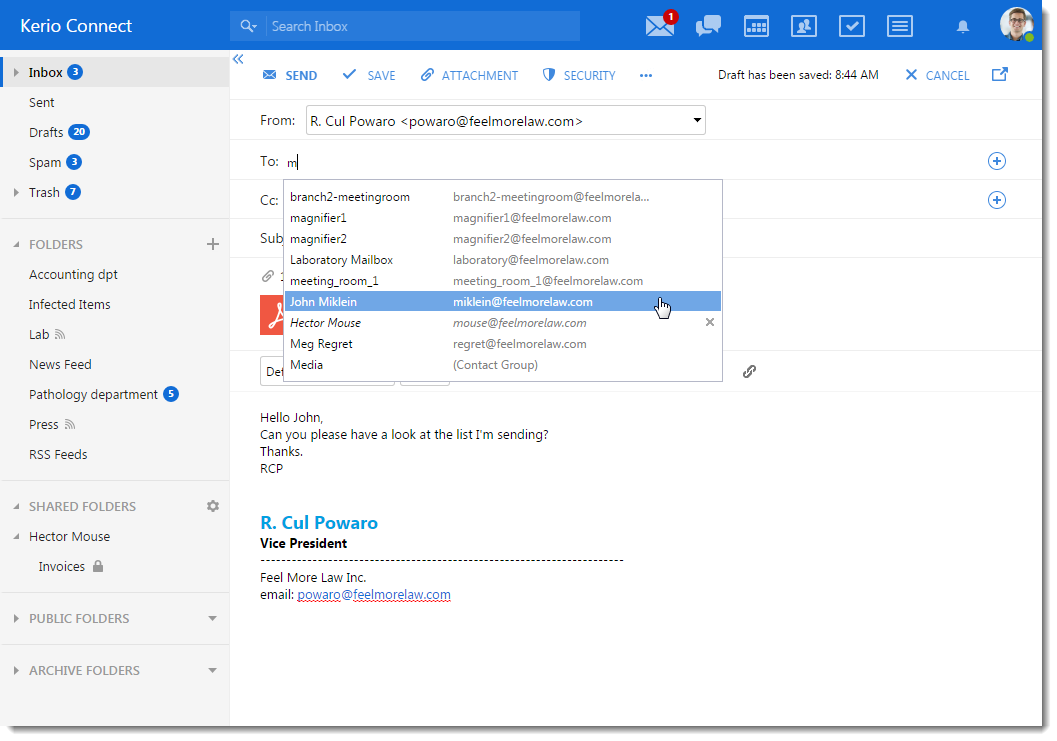
Chat
NOTE
New in Kerio Connect 9.1!
In the Chat section of Kerio Connect Client, you can:
- Send instant messages to your colleagues.For more information refer to Sending instant messages.
- Set your online status. For more information refer to Setting your status.
- Immediately see the online status of your colleagues.
- Be notified about new instant messages you receive. For more information refer to Receiving instant messages - Notifications.
- For more information refer to Sending chat messages in Kerio Connect Client.
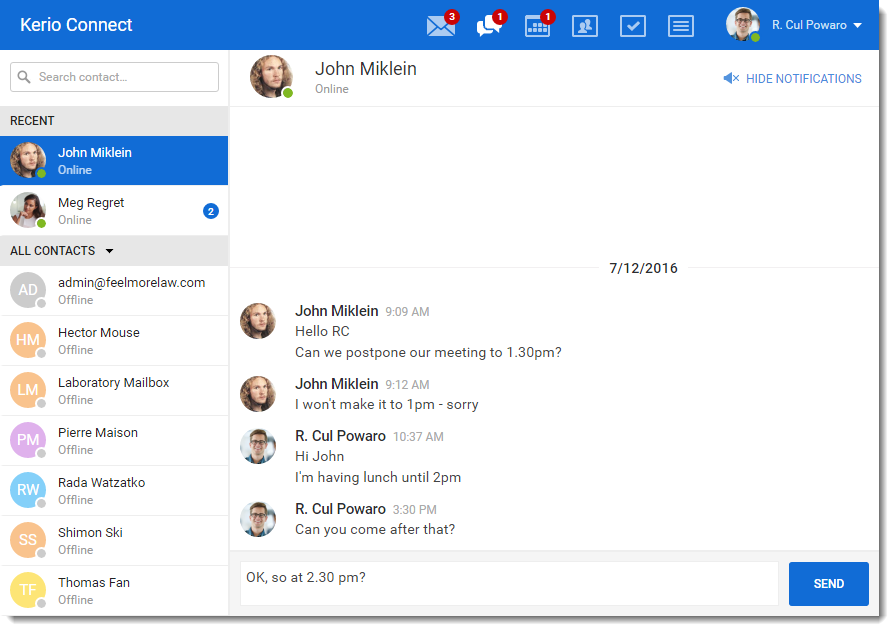
Calendars
In the Calendar section of Kerio Connect Client you can:
- Create events in seconds — Just double-click inside your calendar and create an event. For more information refer to Using calendars in Kerio Connect Client.
- Invite other people to your meeting.
- Immediately see who is available (Free/Busy calendar).
- Set reminders for your events.
- Add travel time so you never arrive late.
- Create recurring events. For more information refer to Recurring events.
- Share calendars with other people. For more information refer to Sharing calendars.
- See calendars other people have shared with you. For more information refer to Calendars.
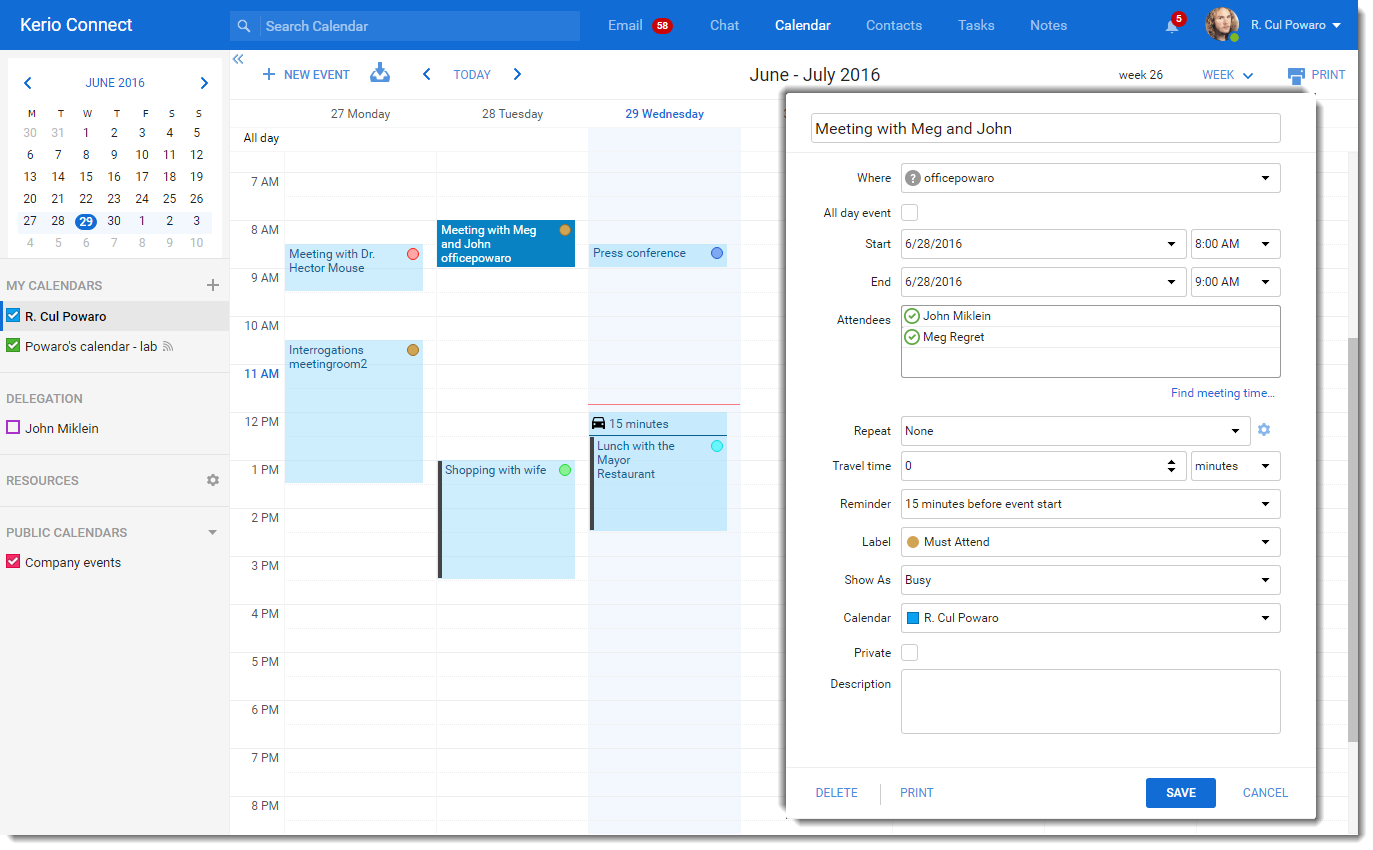
Contacts
In the Contacts section of Kerio Connect Client you can:
- Create contacts easily in the contacts section or directly from an email message. For more information refer to Creating contacts.
- Organize contacts into groups. For more information refer to Creating contact groups.
- Call someone directly by clicking on a phone number. For more information refer to Making calls from Kerio Connect Client.
- Share contacts with other people. For more information refer to Sharing contacts, notes, and task folders.
- See contacts that other people have shared with you. For more information refer to Emails, contacts, notes, tasks.
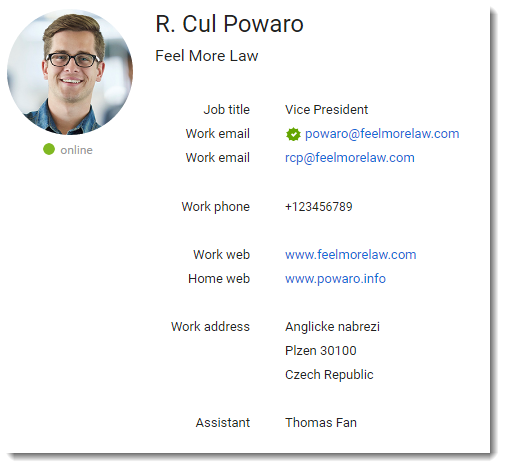
Tasks
In the Tasks section of Kerio Connect Client you can:
- Create tasks and sort them into groups. For more information refer to Using tasks in Kerio Connect Client.
- Share task groups with other people. For more information refer to Sharing contacts, notes, and task folders.
- See tasks that other people have shared with you. For more information refer to Emails, contacts, notes, tasks.
Notes
In the Notes section of Kerio Connect Client you can:
- Write color-coded (multi colored) notes. For more information refer to Using notes in Kerio Connect Client.
- Share notes with others. For more information refer to Sharing contacts, notes, and task folders.
- See notes that other people have shared with you. For more information refer to Emails, contacts, notes, tasks.
- Send notes as email messages with one click. For more information refer to Sending notes as email messages.