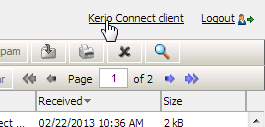Setting a default user interface
NOTE
This article is for Kerio Connect 8.5.3 and older.
The old Webmail interface has been discontinued in Kerio Connect 9.
Kerio Connect offers two user interfaces — the new Kerio Connect Client and old WebMail.
Administrators can select a default interface for their users. These settings apply to all domains within your Kerio Connect.
- In the administration interface, go to section Configuration > Advanced Options.
- Go to tab Kerio Connect Client.
- From the Default web client drop-down menu, select one of the options.
- Kerio Connect Client
- Old WebMail
- Last used
- Confirm the settings.
NOTE
If user bookmarks, for example, Kerio Connect Client and you switch the default client to old WebMail, user will be directed to Kerio Connect Client when using their bookmark.
Switching from Kerio Connect Client to old WebMail
To switch from Kerio Connect Client to the old WebMail interface, click your name in the top right corner and select Old WebMail
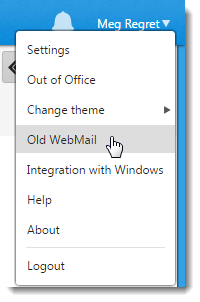
Switching from old WebMail to Kerio Connect Client
To switch from the old WebMail interface, click the Kerio Connect Client link in the top bar of old WebMail.