In Kerio Connect Client, you can use the full text search feature which allows you to search for items according to different criteria.
NOTE
Administrators must enable this feature in the administration interface. For more information refer to Configuring the full text search.
Email messages
If you need to find a specific message, use the search bar at the top of your Kerio Connect Client.
- In the top bar search field, type a name or email address. As you type, Kerio Connect Client automatically offers you a list of people from your contact lists.
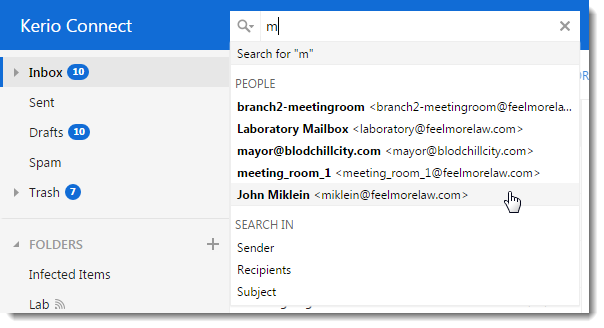
- Narrow the selection to Sender, Subject, Recipients or Entire Message.
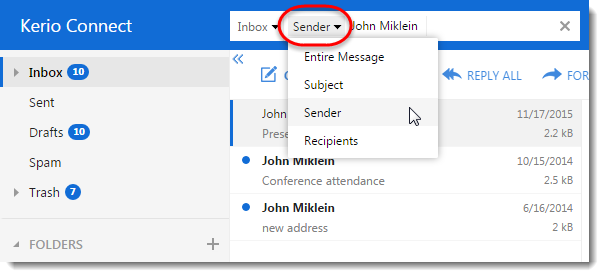
- Narrow the selection to Inbox, Sent folder or All Folders.
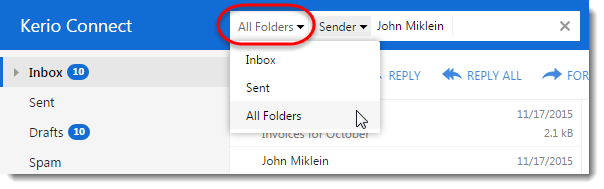
Kerio Connect Client lists the messages that match your search.
Searching by numbers
If you type a number in the search bar, you can search for messages:
- By message size
- By how long ago the message was sent or received
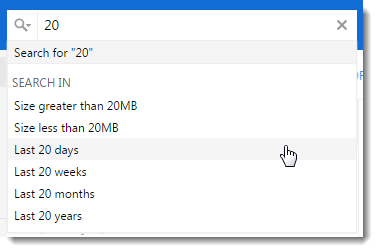
Additional searching parameters
Click the magnifier icon on the left side of the search bar to display additional search criteria.
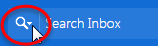
You can search for messages:
- With or without flags
- Read or unread
- Marked as important
- Answered or not answered
- With or without attachment
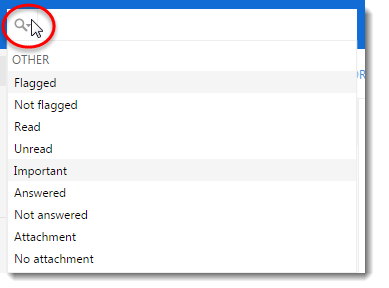
NOTE
To access this drop-down list any time, click in the search area and use the down arrow on your keyboard.
Combining searches
You can combine the above mentioned searches by adding the search parameters one by one.

Calendars
In the Calendar section, use the search bar to search for various information using the top bar search field.
Kerio Connect Client lists all the events which meet the search parameters.
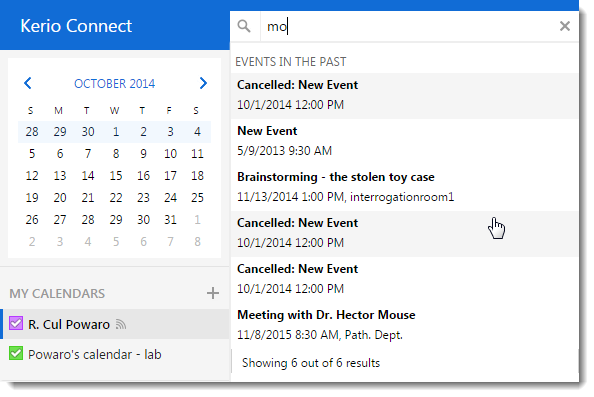
Contacts
In the Contacts section, use the top bar search field to search for any information included in a contact.
Tasks and Notes
In the Tasks and Notes sections, use the top bar search field to search for any information included in the name and description.


