Task is an activity that you must complete anytime or by a deadline.
Creating tasks
To create a new task:
- In Kerio Connect Client, go to the Tasks section..
- Specify the task in the Enter a new task field.
- Click Add.
Double-click the task to:
- Add a reminder date and time. (For more information refer to Enabling notifications in Kerio Connect Client.)
- Add notes about the task.
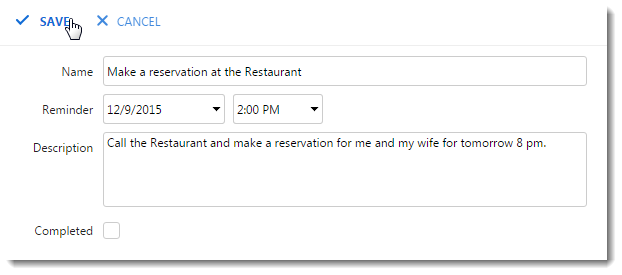
When you are done, save the task.
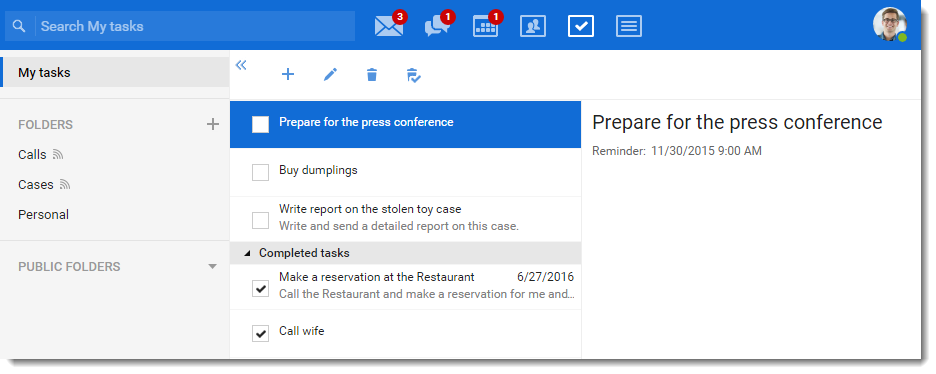
Working with tasks
In the Tasks section, you can:
- Sort your tasks into folders
- Mark tasks as complete using the check box on their left
Finished tasks can be viewed in the Completed tasks section.
To remove a task, right-click it and select Delete.
Sorting tasks into folders
Your default task folder is My tasks.
To add another folder, click the plus sign next to FOLDERS and specify a name.
To move a task to a different folder, drag it from its original folder to another in the tree on the left.
Sharing your task folders
You can also share your task folders and see tasks others share with you. For more information refer to Sharing in Kerio Connect Client.


