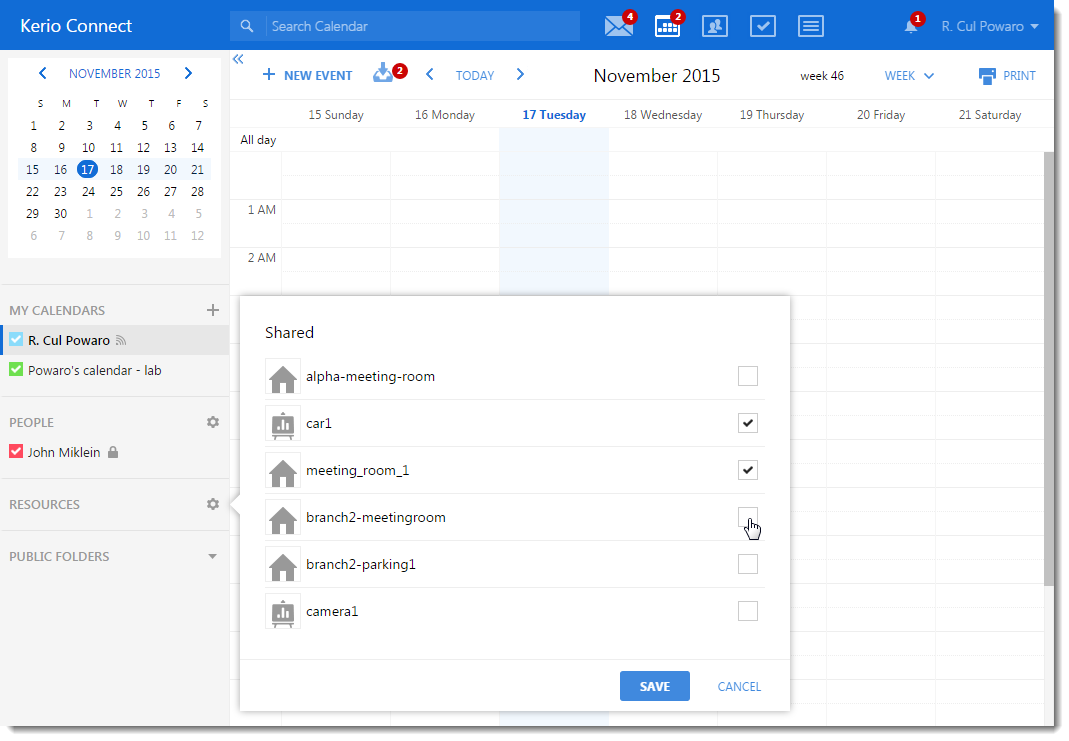Resources are meeting rooms and other facilities and equipment, such as cars and parking spaces.
You can schedule resources in an email client when creating new events in calendars.
Only administrators can create new resources. For more information refer to Configuring resources in Kerio Connect.
Scheduling resources in Kerio Connect Client
To schedule a resource:
- Open your calendar.
- Click New Event.
- Configure the event. For more information refer to Creating events.
- For rooms and other locations, select the resource in the Where section or in the Attendee section.
- For equipment, select the resource in the Attendee section.
- Save the event.
The process is similar in other email clients.
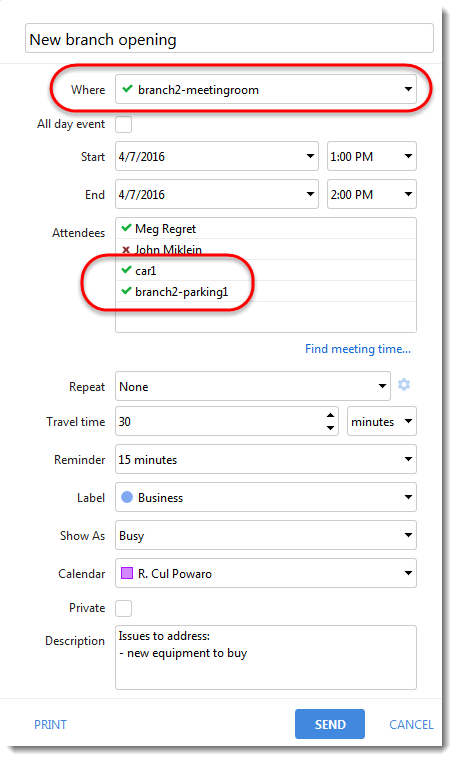
Displaying resource calendars in Kerio Connect Client
All users who can schedule resources can display the resource calendars. This can help when planning a meeting. For more information refer to Configuring resources in Kerio Connect.
- Log in to your Kerio Connect Client and switch to Calendars.
- Click the gear icon next to Resources on the left.
- Select the resource calendar you want to display