Many viruses are hidden as email message attachments. As part of its antivirus control, Kerio Connect can filter email attachments according to your settings.
If Kerio Connect detects a problematic attachment, it removes the attachment and delivers the message without it.
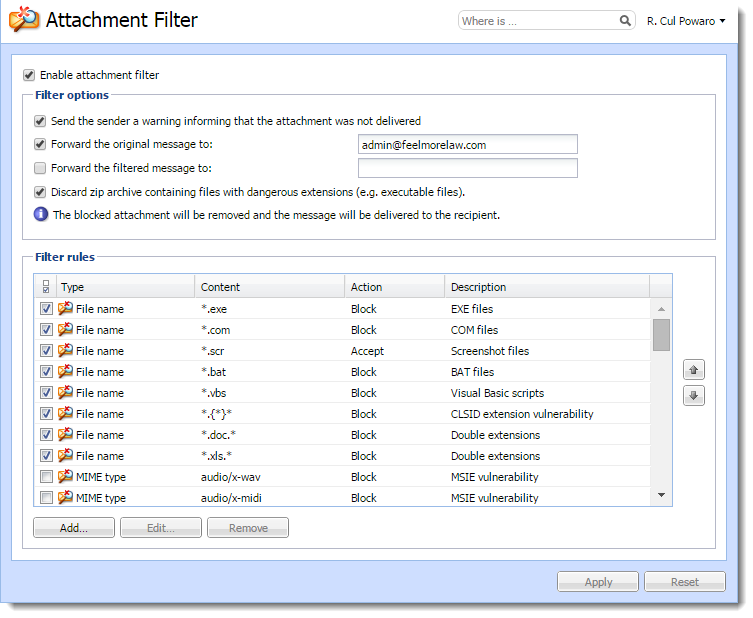
Configuring the attachment filter
To configure attachment filtering:
- In the administration interface, go to Configuration > Content Filter > Attachment Filter.
- Select the option Enable attachment filter.
- If you want Kerio Connect to notify the sender that their attachment was not delivered, select the option Send the sender a warning.
- To have Kerio Connect send the original messages to a different email address, select the option Forward the original messages to and type the address.
- To have Kerio Connect send the filtered messages to a different email address, select the option Forward the filtered messages to and type the address.
- To discard the
ZIPattachments with dangerous files, select the Discard zip archive containing files with dangerous extensions... option.
NOTE
New in Kerio Connect 8.5!
- Select any of the predefined filter rules. Each rule can allow or block one specific type of attachment.
- Click Apply.
Now when a problematic attachment is detected, Kerio Connect removes it and delivers the message without the attachment.
Creating custom attachment filter rules
To customize your filter rules:
- In the section Configuration > Content Filter > Attachment Filter, click Add.
- Type a description for the new rule.
- Define the condition for the attachments.
- Select whether Kerio Connect blocks or accepts messages with this type of attachment.
- Click OK.
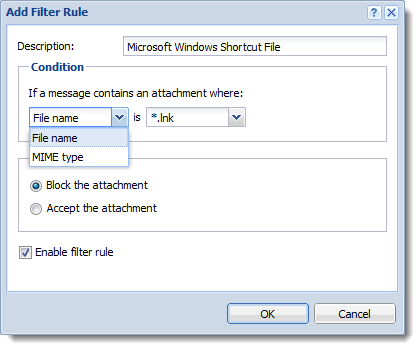
Troubleshooting
For details on attachment filtering in your Kerio Connect, consult the Security log.


