NOTE
For Kerio Connect 9.2.1 and earlier, see Antivirus protection in Kerio Connect 9.2.1 and earlier.
Kerio Connect includes Kerio Antivirus, an integrated protection against malicious emails with viruses. Viruses may infect your computer and cause harm to your files or to your computer system.
NOTE
Kerio Antivirus is an optional component and is not available for unregistered trial versions. See Licenses in Kerio Connect.
Configuring Kerio Antivirus
- In the administration interface, go to Configuration > Content Filter > Antivirus.
- Select the option Use the integrated Kerio Antivirus engine.
- To update the virus database automatically, select Check for update every [hours]. If any new update is available, it is downloaded automatically. Kerio Connect downloads the database files via the HTTP protocol. Provide a persistent connection and allow the communication on your firewall or proxy server.
- Select the action for messages that contain a virus. Kerio Connect can either Discard the message or Deliver the message with the malicious code removed.
- In addition, you can select from two options for forwarding messages. Choose either to Forward the original message to an administrator address or Forward the filtered message to an administrator address
- For any message that Kerio Antivirus cannot scan, Kerio Connect can either Deliver the original message with a warning prefixed or Reject the message as if it was a virus
- Click Apply.
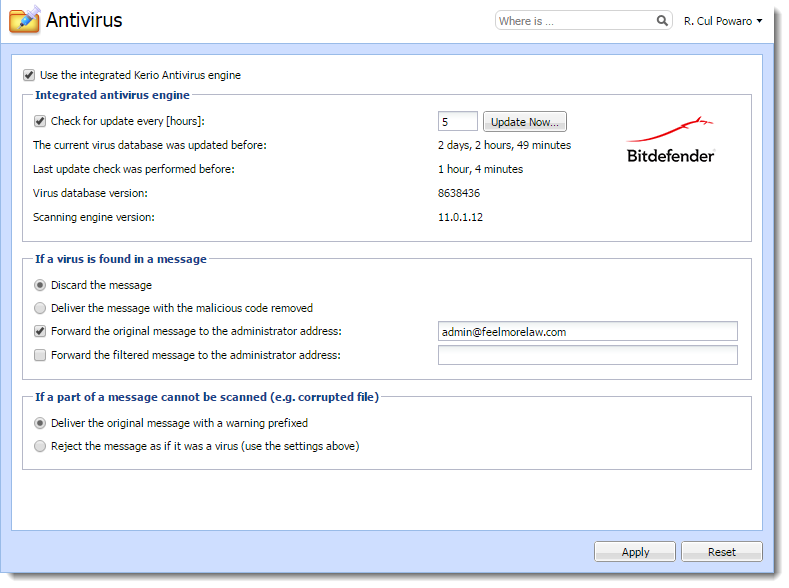
Updating the antivirus database
After you install Kerio Connect, you must download the initial Kerio Antivirus definitions. Without it, your mail queue will be stopped.
The update starts automatically shortly after you install/update the server.
If your Kerio Connect server is behind firewall, allow HTTPS connection to:
- bdupdate.kerio.com
- bdupdate-cdn.kerio.com
Configuring the HTTP proxy server
If the computer with Kerio Connect is behind a firewall, you can use a proxy server to check for virus database updates.
To configure the proxy server:
- Go to Configuration > Advanced Options > HTTP Proxy.
- Select Use HTTP proxy for antivirus updates...
- Type the address and port of the proxy server.
- If the proxy server requires authentications, select Proxy server requires authentication.
- Type the username and password.
- Click Apply.
Go to Configuration > Content Filter > Antivirus and click Update Now to check the connection.
External antivirus
Kerio Technologies issued an Antivirus SDK for Kerio Connect and Kerio Control. The Antivirus SDK includes a public API that you can use to write plugins for third-party antivirus solutions.
Read Using external antivirus with Kerio products and this Kerio Blog post for detailed information.
Filtering message attachments
For information on scanning message attachments, read Filtering message attachments in Kerio Connect.
Troubleshooting
To view the statistics for Kerio Connect antivirus control, go to Status > Statistics. This section displays the number of messages checked, viruses detected, and prohibited attachments.

You can also consult the following logs:
- Security - For information about virus database updates.
- Debug - Right-click the Debug log area and enable Messages > Antivirus Checking
NOTE
If the time from the last update is several times greater than the interval set, update the database manually and check the Error and Security logs.


