Kerio Connect 8.0.1 and above supports the ability to synchronize mail, contacts, calendars, and tasks to Microsoft Windows Phone 8 devices via the Exchange ActiveSync protocol (EAS).
Which data can be synchronized
For more information refer to Synchronizing folders with mobile devices.
Configuring Kerio Connect
There is no additional configuration necessary to support Exchange ActiveSync (EAS) from Microsoft Windows Phone 8.
Check the following items:
- Exchange ActiveSync add-on in Kerio Connect
- HTTPS service running and port 443 open on your firewall
The status of configured EAS devices can be viewed from the users dialog once the account has been successfully added. In the administration interface, go to Accounts > Users, right click on a user and select More Actions > Mobile Devices….
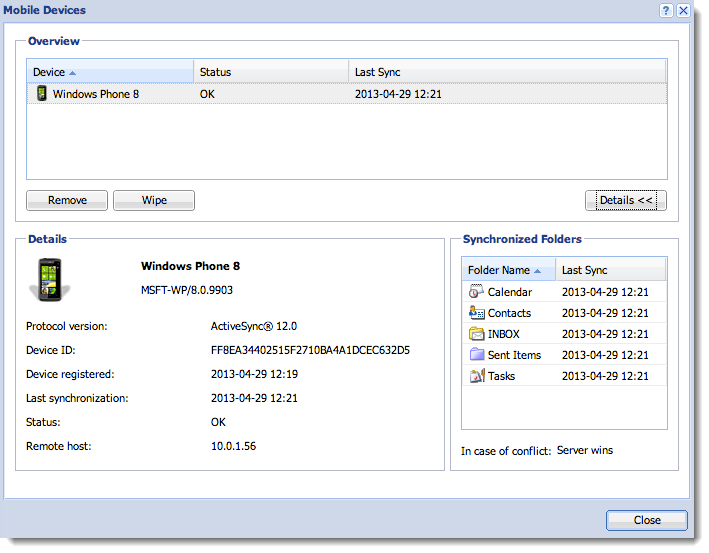
Configuring Windows Phone 8
- Launch the mail application from the home screen.
- If it is the first time, create a new account. Otherwise, choose add email account from the menu options.
- Select advanced setup.

- Enter your email address and password and click next.
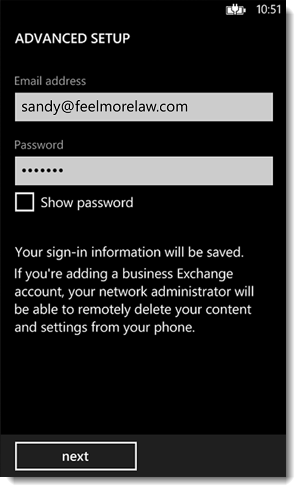
- Select Exchange ActiveSync as the account type.
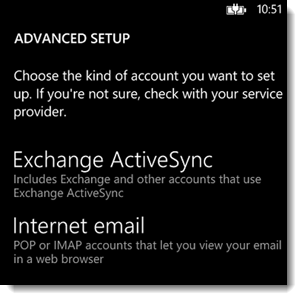
- Enter the name of your domain (e.g.
feelmorelaw.com) and server address (e.g.mail.feelmorelaw.com).
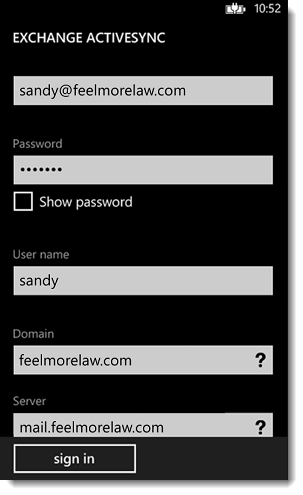
- Click Sign in.
Now you can synchronize your Windows Phone 8 device with your account.
NOTE
If you are using a self-signed SSL certificate, you will receive an Untrusted Certificate warning. Click continue to add the account. To avoid this warning, install a signed SSL certificate on the Kerio Connect server. For more information refer to Configuring SSL certificates in Kerio Connect.
If you synchronize your Kerio Connect account with an Exchange ActiveSync device, the following applies due to the limitation of the Exchange ActiveSync protocol: Only the first three email addresses synchronize and the email address types don't synchronize (for example, work email, or home email).


