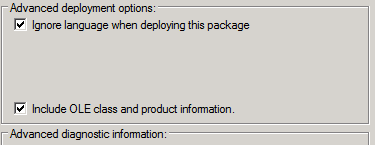Overview
Kerio Outlook Connector Offline Edition (KOFF) is a Microsoft Outlook extension that you can use to manage your Kerio Connect email, events, contacts, and tasks in Microsoft Office Outlook email client.
The Offline Edition synchronizes all changes with Kerio Connect once you reconnect. KOFF caches all the account data on the local PC. This article provides step-by-step instructions on how you can install the Kerio Outlook Connector extension.
Prerequisites
Visit the Kerio Connect product pages for supported versions of operating systems and Microsoft Outlook.
Install and run the Microsoft Outlook application at least once.
Solution
- Open the Integration with Windows page from your browser.
- On the Kerio Connect Client Login page, click on the Integration with Windows link, or click on your name in Kerio Connect Client and select Integration with Windows.
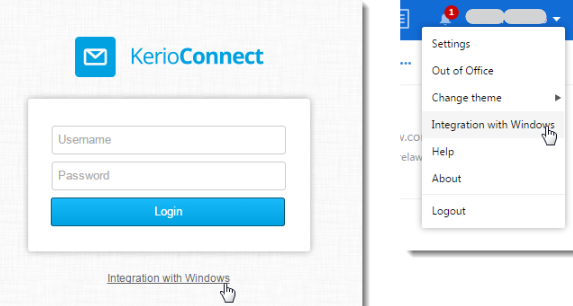
- On the Kerio Connect Client Login page, click on the Integration with Windows link, or click on your name in Kerio Connect Client and select Integration with Windows.
- Click on Download Kerio Outlook Connector.
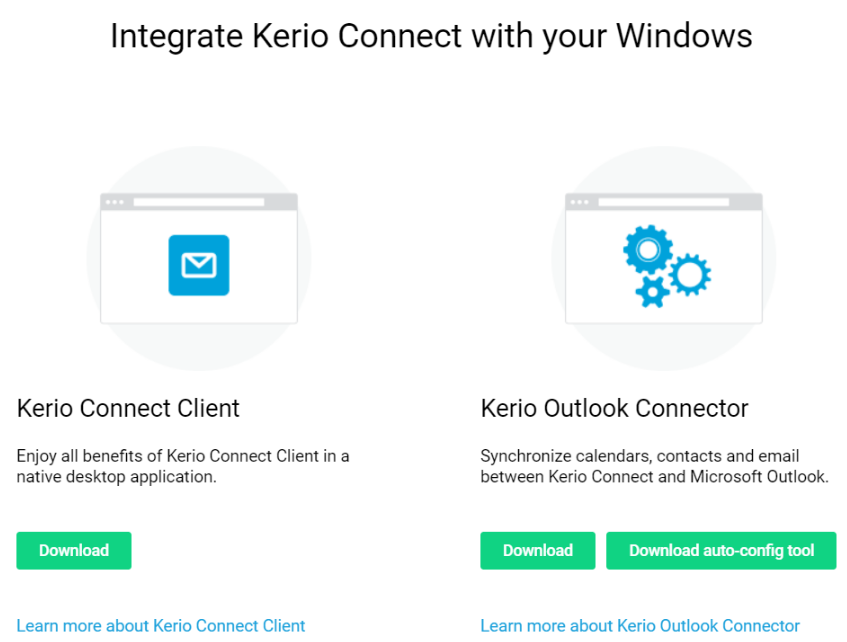
Note: Download auto-config tool automatically configures the user account. It requires username and password from the Kerio Connect account and KOFF already installed on the PC.
- A standard installation wizard is used to install Kerio Outlook Connector.
- Click Next to proceed with the installation.

- (Optionally) Change the default installation directory.
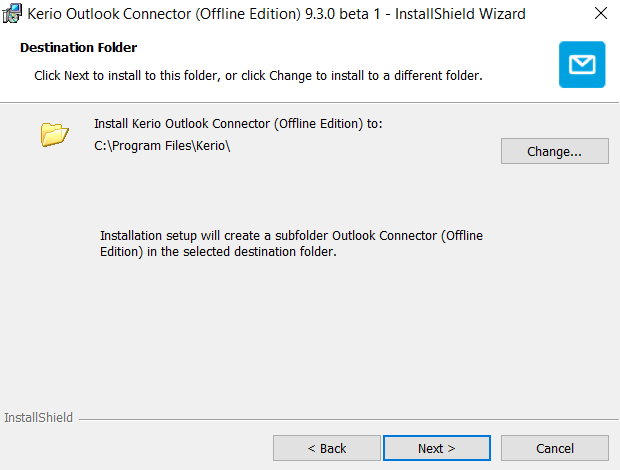
- Click Install.
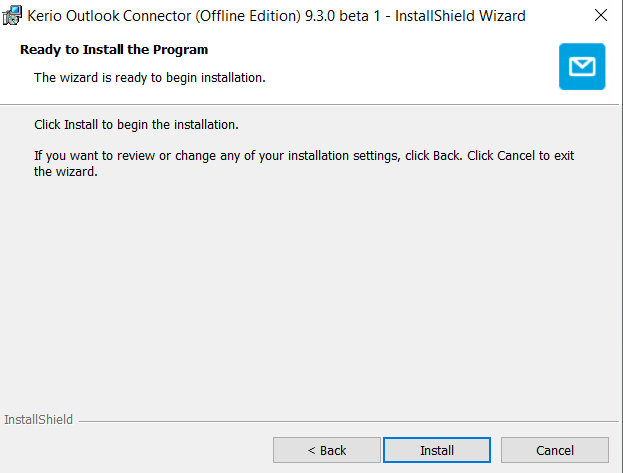
- Once installed, click Finish to close the window.
- Click Next to proceed with the installation.
- After the installation, you must create a profile for each user. For more information, refer to Microsoft Support for Creating Profiles in MS Outlook.
If you install Kerio Outlook Connector as an MSI package remotely on users' computers, check the Ignore language when deploying this package option in Microsoft Active Directory.