Kerio Connect Client on Safari requires a trusted SSL certificate to use the Chat and Presence features. If your server does not use an SSL certificate signed by a trusted Certificate Authority, you can trust the certificate by importing it into your system.
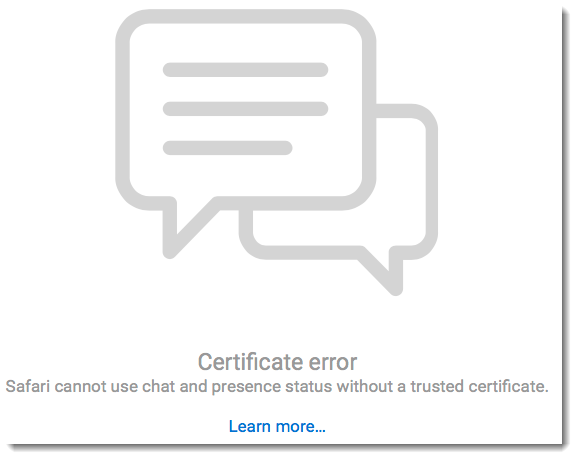
Making SSL certificates trusted in Safari
To import a certificate to your system:
- Open Safari.
- Log into Kerio Connect Client. During the login the Safari can't verify the identity of the website mail.company.com dialog box opens.
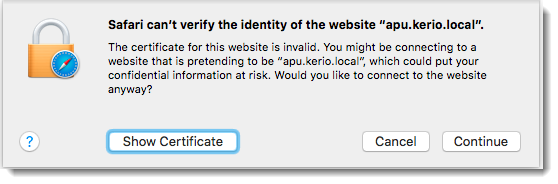
- Click Show Certificate.
- Select Always trust mail.company.com when connecting to mail.company.com.
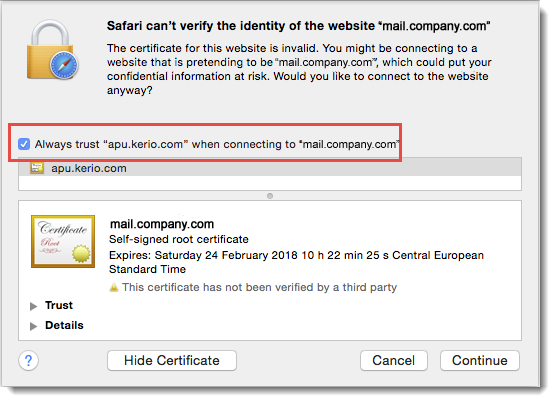
- Click Continue. A verification dialog box opens.
- To confirm the SSL certificate as always trusted, type a password of the user with administration rights to the system.
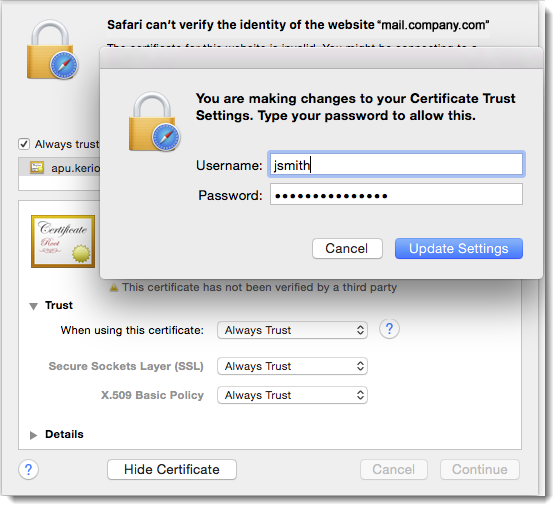
- Click Update Settings. The Kerio Connect Client login dialog opens.
Log into Kerio Connect Client and verify that Chat works properly.



