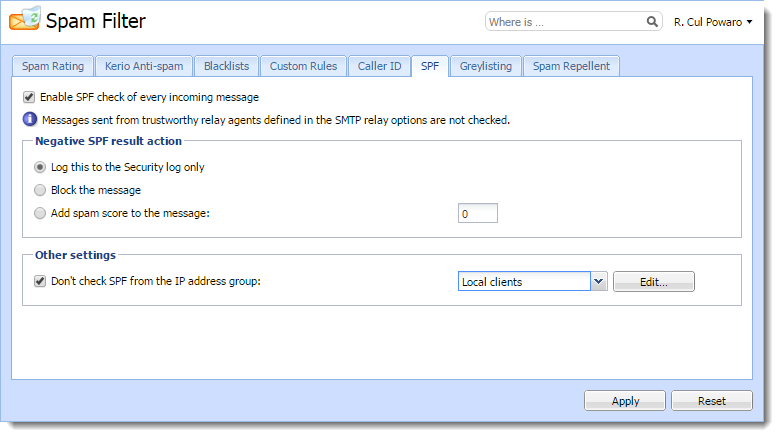Caller ID and SPF (Sender Policy Framework) allow you to filter out messages with fake sender addresses.
The check verifies whether IP addresses of the remote SMTP server are authorized to send emails to the domain specified. Spammers thus have to use their real addresses and the unsolicited emails can be recognized quickly using different blacklists.
IMPORTANT
You can use Caller ID and SPF only if messages are delivered by the SMTP protocol.
Configuring Caller ID
To configure Caller ID in Kerio Connect:
- In the administration interface, go to Configuration > Content Filter > Spam filter > Caller ID.
- Enable the option Check Caller ID of every incoming message.
- If a message is intercepted, Kerio Connect can
- Log it in the Security log
- Reject it
- Increase/decrease its spam score
- Caller ID is often used by domains in testing mode only. We recommend that you enable Apply this policy also to testing Caller ID records.
- If messages are sent through a backup server, create a group of IP addresses of those servers that will not be checked by Caller ID.
- Confirm your settings.
NOTE
Kerio Technologies enables you to check your own DNS records. The link Check my email policy DNS records in this same tab will display a website where you can do that. Learn more about crating SPF and Caller ID records.
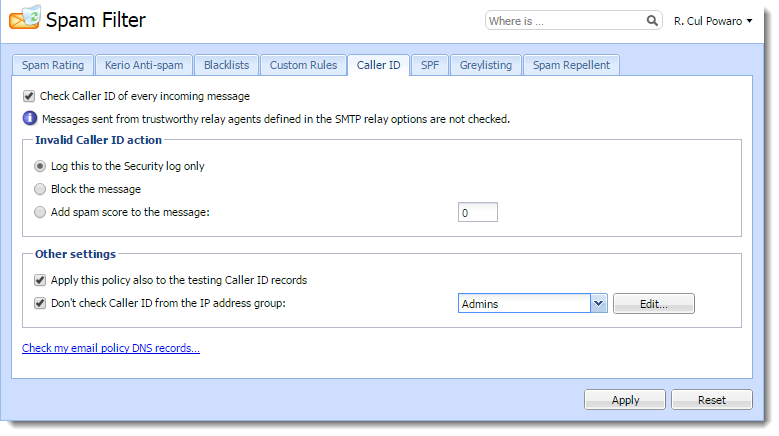
Configuring SPF
To configure SPF in Kerio Connect:
- In the administration interface, go to Configuration > Content Filter > Spam filter > SPF.
- Enable the option Enable SPF check of every incoming message.
- If a message is intercepted, Kerio Connect can
- Log it in the Security log
- Reject it
- Increase/decrease its spam score
- If messages are sent through backup server, create a group of IP addresses of those servers that will not be checked by SPF.
- Confirm your settings.